Frequently Asked Questions
support@uze.tech
We've all been there; our devices always die at the worst possible time.
While battery life has improved over the years, our use of devices has also skyrocketed. How much time do you spend daily on your smartphone? Despite power developments, most of us charge gadgets almost daily to help us stay connected.
Enter the power bank era, sometimes known as a charging bank, the power station. These portable bricks can keep our batteries up for days. However, with so many variables across capacity, charging speed, and connectivity it can be hard to decide which power bank is best for your needs.
You can charge your power bank using a USB connection and using the "In" port.
The charge is then stored in the power bank until it is withdrawn when you use it to charge a device. The capacity of each power bank is different.
Power banks eliminate the need to carry a regular charger because power banks can store energy.
There is complex circuit technology inside power banks. High-quality power banks have safety features to prevent overcharging and short-circuiting, as well as quick charging and wireless technology.
All power banks are different even though, on the surface, many look similar.
All power banks use rechargeable batteries. Some use lithium-ion, others use lithium-polymer batteries. The most significant difference between the two types of batteries is the chemical electrolyte between their positive and negative electrodes.
Lithium-ion cells hold a higher power density and lower cost than lithium-polymer. Lithium-polymer batteries are more robust and flexible and have a lower chance of suffering from leaking electrolytes.
Both forms of battery work effectively and have their pros and cons. However, it will largely depend on the design and manufacturing of a power bank as to whether it delivers the charge you need.
BOLD by UZE has 6 Graphene Lithium Polymer cells by Panasonic.
Capacity is measured in milliampere hours (mAh). The higher the number of mAh the more charge the power bank holds for you to withdraw when you use it to charge your devices. The general rule of thumb is that smaller power banks have a typical capacity of 1,000 mAh and medium units have 3,000 to 5,000 mAh.
BOLD by UZE has a 27,000 mAh / 100Wh battery capacity in a portable and elegant aluminum body.
Once the power bank capacity is drained, it will need to be charged up again.
Taking your power bank on a flight is permitted. However, there are conditions in place for the safety of crew and passengers.
- Power banks must be stored in your hand luggage
- The battery should be 100Wh or under
- Batteries between 100Wh and 160Wh will need a special permit
- The Wh output should be visible on the device
BOLD Power Bank has a 100Wh battery, making it perfectly fine to use on an aircraft as long as it is stored in your carry-on.
Not every iPhone supports wireless charging. The iPhone 8, and all models released after it, should have wireless charging capabilities,
An easy way to check is to look at the back of your iPhone – if it’s made from glass, it will charge wirelessly. Wireless charging doesn’t work through aluminum or other metals with which Apple made the older models.
As of 2022, the following iPhone models support wireless charging:
- iPhone 8 and 8 Plus
- iPhone X
- iPhone Xs and Xs Max
- iPhone XR
- iPhone 11
- iPhone 11 Pro and 11 Pro Max
- iPhone SE (2nd and 3rd Generation)
- iPhone 12 and 12 Mini
- iPhone 12 Pro and 12 Pro Max
- iPhone 13 and 13 Mini
- iPhone 13 Pro and 13 Pro Max
Pronounced chee, Qi is the most popular type of wireless charging because it is the universally agreed global standard. Other types of wireless charging technology include:
- AirFuel Resonant
- NFM (Proprietary Near-Field Magnetic Coupling)
- RF (Radio Frequency)
- Ultrasound
Each offers a unique way of wireless power transfer, all with their advantages and disadvantages. However, Qi has been widely adopted by many technology companies, notably Apple, with its production of wireless iPhones, AirPods, and other accessories.
Despite Qi wireless charging hitting the mainstream market back in 2012, most of us still spend our days plugging this, that, and the other into various sockets and other accessories.
Whether you have a device currently or are browsing the market for a new gadget, you will want to know if the product supports wireless charging. Browsing the product description will undoubtedly help you decide. Visit the manufacturer’s website and search the device’s model. There will likely be a specifications section detailing everything you could want to know.
Not all phones are Qi wireless charging enabled. If you use a wireless charger to boost the battery of your incompatible phone, it will be useless. Below is a list of all the current smartphone products that support Qi wireless charging.
Apple (Qi integrated)
iPhone 13, iPhone 13 Pro, iPhone 13 Pro Max, iPhone 12 Pro Max, iPhone 12 Pro, iPhone 12, iPhone 11 Pro Max, iPhone 11, iPhone XR, iPhone XS Max, iPhone XS, iPhone 8, iPhone 8 Plus, iPhone X
Samsung (Qi integrated)
Samsung Galaxy S21, Samsung Galaxy S21 Plus, Samsung Galaxy S21 Ultra (5G), Samsung Galaxy S20, Samsung Galaxy S20 Plus, Samsung Galaxy S20 Ultra (5G), Samsung Galaxy Note 20, Samsung Galaxy Note 20 Ultra, Samsung Galaxy Fold, Samsung Galaxy Z Fold 2, Samsung Galaxy Z Flip, Samsung Leader 8, Samsung W2016, Samsung Galaxy S10, Samsung Galaxy S10e, Samsung Galaxy S10 Plus, Samsung Galaxy Note 10, Samsung Galaxy Note 10 Plus, Samsung Galaxy S9, Samsung Galaxy S9 Plus, Samsung Galaxy Note 9, Samsung Galaxy S8, Samsung Galaxy S8 Active, Samsung Galaxy S8 Plus, Samsung Galaxy Note 8, Samsung Galaxy S7, Samsung Galaxy S7 Active, Samsung Galaxy S7 Edge, Samsung Galaxy S6, Samsung Galaxy S6 Active, Samsung Galaxy S6 Edge, Samsung Galaxy S6 Edge Plus
Samsung (Original add-on needed)
Samsung Galaxy Alpha, Samsung Galaxy Note III, Samsung Galaxy Note IV, Samsung Galaxy S3, Samsung Galaxy S4, Samsung Galaxy S5, Samsung Galaxy Note II
Google Pixel 6, Google Pixel 6 Pro, Google Nexus 4, Google Nexus 5, Google Nexus 6, Google Pixel 3, Google Pixel 3 XL, Google Pixel 4, Google Pixel 4 XL, Google Pixel 5
Huawei
Huawei Mate 20 Pro, Huawei Mate RS Porsche Design, Huawei P30 Pro, Huawei Mate 30, Huawei Mate 30 Pro, Huawei P40 Pro
Nokia
Nokia Lumia 1520, Nokia Lumia 735, Nokia Lumia 830, Nokia Lumia 920, Nokia Lumia 928, Nokia Lumia 929 (Icon), Nokia Lumia 930, Nokia 8 Sirocco, Nokia 9 PureView
Microsoft
Microsoft Lumia 950, Microsoft Lumia 950 Dual Sim, Microsoft Lumia 950 XL, Microsoft Lumia 950 XL Dual Sim
LG
LG G2, LG G3, LG G6, LG G6 Plus, LG G7, LG G7 ThinQ, LG Lucid 2, LG Lucid 3, LG Optimus F5, LG Optimus G Pro, LG Optimus It L-05E, LG Spectrum 2, LG Vu 2, LG Vu 3, LG V30, LG V30 Plus, LG V40 ThinQ, LG V50 ThinQ, LG V60 ThinQ
Panasonic
Panasonic Eluga P P-03E, Panasonic Eluga V P-06D, Panasonic Eluga X P-02E, Panasonic Eluga X1, Panasonic Eluga X1 Pro
Sharp
Sharp Aquos EX SH-04E, Sharp Aquos SH-07D, Sharp Aquos SH-13C, Sharp Aquos Slider SH-02D, Sharp Aquos Zeta SH-06E, Sharp Aquos Zeta SH-09D, Sharp Q-Pot SH-04D, Sharp SH-05D
Kyocera
Kyocera Brigadier, Kyocera DuraForce, Kyocera Hydro Elite, Kyocera Torque G02, Kyocera Torque KC-S701, Kyocera Urbano L01, Kyocera Urbano L03, Kyocera E6910
Fujitsu
Fujitsu Arrows F-09D, Fujitsu Arrows Kiss F-03D, Fujitsu Arrows Kiss F-03E, Fujitsu Arrows X F-10D
Sony
Sony Xperia Z3V, Sony Xperia Z4V, Sony Xperia XZ2, Sony Xperia XZ2 Premium, Sony Xperia XZ3
Blackberry
BlackBerry Passport, BlackBerry PRIV, BlackBerry Z30
NEC
NEC Medias PP N-01D, NEC Medias X N-04E
HTC
HTC Droid DNA, HTC Windows Phone 8X
Xiaomi
Mi MIX 2S, Mi MIX 3, Mi 9, Mi 10, Mi 10 Pro
ZTE
ZTE Telstra Tough Max, ZTE Axon 9 Pro
Techdy
Techdy Basic Bear, Techdy Bear Pro
Vertu
Vertu Aster, Vertu Signature Touch
DeWalt
Dewalt MD501, Dewalt MIL810G
Casio
CASIO G’z One Commando
Energy Sistem
Energy Phone Pro Qi
Caterpillar
Cat S50, Cat S50C
HP
HP Elite X3
ASUS
Asus PadFone S
M.T.T
M.T.T. Master 4G
MEIZU
Meizu Zero
Mlais
Mlais MX69W
mPhone
mPhone 8
Noa
Noa F10 Pro
OnePlus
OnePlus 8 Pro
Oukitel
Oukitel U23
Razor
Razor Phone 2
RugGear
RugGear RG730
Saygus
Saygus V SQUARED
YotaPhone
Yotaphone 2
We recommend you charge BOLD fully before using it for the first time. The capacity should be fully optimized after 2 –3 times of full charging and discharge of BOLD.
If you are unsure of the specifications, quality, or features of the charging solutions you have, check to avoid damages to your brand new BOLD.
For fast charging and best performance, use a 100W USB C Electronically marked cable and certified 100W Charger. If you have UZE or Apple chargers and cables, proceed to charge. All UZE cables are made in a Mfi Apple-certified facility. All chargers are certified.
For best performance, charge BOLD using C1 Port. C2 Port works as well but can be slightly slower.
Tip: Verify that the cable and charger work before connecting to your BOLD. BOLD is a high-capacity power bank, and only Electronically marked cables and certified chargers are advised for use.
Tip: Some USB C cables are one-directional. If you are not using a UZE cable, and the cable you have is not charging BOLD, try switching it (the connector plug connected to the wall charger, connect to BOLD, and the connector plug you had inserted in BOLD, connect to the charger.
Tip: Fully charge your BOLD at least once every three months to avoid shortening its lifespan.
Tip: Disconnect BOLD once it is fully charged.
Specifications:
-USB-C1 (PD 100W):5V3A/9V3A/12V3A/15V3A/20V5A
-USB-A1(22.5W): 5V4.5/5V3A/9V2A/12V1.5A
-USB-A2(22.5W): 5V4.5/5V3A/9V2A/12V1.5A
-USB-C2 (PD 100W):5V3A/9V3A/12V3A/15V3A/20V5A
-Wireless 1: 15W Qi Certified
-Wireless 2: 5W smart watch
-Capacity: 27000mAh/100Wh
-MAX Combined Output: 265W
-MAX Input: 100W
-Battery Life Cycle: 2000
-Battery Life: 5 Years
-Operating Temperature: -0°C - 45°C
Power control ON: Lightly press the power button one time. This will turn on the OLED Screen indicators showing you how full BOLD is and the Watt output of the ports.
Power control OFF: Press the power button for 3 seconds. You should notice the OLED screen is off.
Do not drop, disassemble, open, crush, bend, deform, puncture, shred, microwave, incinerate, paint, or insert foreign objects into BOLD.
Do not use BOLD in the rain, near washbasins, or other wet areas. Take care not to spill any food or liquid on BOLD. If BOLD gets wet, unplug all cables, turn off the power bank (press the power button for 3 seconds) before cleaning, and allow it to try thoroughly before turning it on again. Do not attempt to dry BOLD with an external heat source, such as a microwave oven or hair dryer. A BOLD that is damaged as a result of exposure to liquids is not covered under warranty.
Phone wireless charger: The wireless charger is Qi Certified and Magsafe Compatible. It can wirelessly charge all Qi-compatible devices and magnetically hold iPhones 12, and 13, iPhones using a MagSafe case, and Android phones with magnetic cases or capabilities. For best lock, it is recommended to use Apple MagSafe cases. When wireless charging is used, a wireless indicator shows on the top right of the OLED screen. Wireless charging drains the battery faster than standard wired (cable) charging as some energy is dissipated and lost in the form of heat.
Watch wireless charger: Only charge the smartwatch brand that is compatible with your BOLD model (Apple or Samsung only). Damage can occur if the wrong smartwatch brand is used and it is not covered under warranty. When wireless charging is used, a wireless indicator shows on the top right of the OLED screen. Wireless charging drains the battery faster than standard wired (cable) charging as some energy is dissipated and lost in the form of heat.
Never attempt to repair or modify BOLD by yourself. Disassembling BOLD, including the removal of external screws, may cause damage that is not covered under the warranty. Do not use it if BOLD has been submerged in water, punctured, or subjected to a severe fall.
Never force a connector plug into a port. Check for obstructions on the port. If the connector plug and port do not join with reasonable ease, they probably do not match. Make sure that the connector plug matches the port and that you have positioned the connector plug correctly in relation to the port.
BOLD can be used as a charging hub. Charge BOLD while charging other devices connected to BOLD.
Yes. BOLD can charge all major laptop brands.
Check out our laptop adapters if your computer doesn't charge via USB C port.
Wireless charging is a simple, convenient way of powering your phone. This is why it can be frustrating when your wireless charging stops working. But there’s no need to worry – there are a few different reasons why your phone might not be wirelessly charging, and many have an easy fix. For more, check the other wireless-related FAQs.
If you’ve tested your iPhone with another wireless charger/power bank and it works fine, the issue will likely be with the charger/power bank. In that case, there are a few things you can try to fix it.
Check that the wireless charger/ power bank has power.
Sometimes the solution to your iPhone not wirelessly charging could be as simple as the power bank not having juice left. Try giving it a power boost and then putting your iPhone on it.
iPhones are Qi-compatible, which is the universal standard for wireless charging technology. This means they should work with all Qi wireless chargers.
We use Certified Qi wireless technology and the highest quality components for a durable, reliable, high-performing charging experience.
Center your iPhone on the wireless charger
The charging coils in a wireless charger will only transmit power to the iPhone across an area of a few millimeters. This means that your iPhone will have to be positioned correctly on the charger so it can power up correctly. Your iPhone should be face up and in the center of the pad. Sometimes you may need to move your iPhone around a little on the charging pad. We use high-quality magnets to lock the phone in position.
Other reasons your iPhone might not be wirelessly charging
Try removing the case.
Many iPhone cases are suitable for use with wireless chargers. However, if the case is too thick or made from the wrong material, it could interfere with the wireless charging. Keeping items in your phone case, such as a bank card, can also prevent wireless charging from working. Wireless charging functions using electromagnetic fields and the magnetic strip on a bank card can prevent it from working.
If your iPhone isn’t wirelessly charging, try removing the case and any items from the back of the phone to see if this helps.
Check the temperature of your iPhone.
If your iPhone is too hot, the protective features will shut down its ability to charge. This is in place to stop your iPhone from overheating and being permanently damaged. Your iPhone can sometimes overheat from charging, especially if you’re using it at the same time or if you’re using a low-quality charger. Its temperature can also be affected by the temperature in the room, so you might need to move it out of direct sunlight.
Often your iPhone will display a message on the screen when the temperature is too high, instructing you to stop using your phone because it is too hot. Leave your phone to cool down before attempting to charge it again.
Wipe the iPhone and wireless charger
Dirt or dust on the back of your iPhone or the surface of the charging pad can prevent wireless charging from working. Liquids on the pad or phone will also stop wireless charging. You should try giving your iPhone and charger/power bank a wipe with a soft cloth to remove any particles that are interfering with the charge.
Unplug any cables from the iPhone
You may have plugged your iPhone into a computer with a USB cable to make changes to the phone. However, this will also charge your phone, and you won’t be able to use wired charging and wireless charging simultaneously. Cable charging will take precedence, so if you’ve tried to place your iPhone on a wireless charger while the phone is plugged in, the wireless charging won’t work. Ensure your iPhone has no cables plugged into it when trying to charge wirelessly.
If your iPhone is one of the more recent models that support wireless charging, but it still isn’t charging on your wireless charger, there are a few things to try.
Test with another wireless charger
When your iPhone wireless charging isn’t working, the first thing to do is to determine whether the issue is with the phone or the charger itself. If you have another wireless charger, test your iPhone with this to see if it works. Or you could try another device that supports wireless charging on the original charger, such as AirPods or another phone. If your phone doesn’t work with another charge, or if another device does work on the original charger, you can assume the problem is with the phone.
You could also try testing your iPhone’s charging with a cable. While cabled charging and wireless charging work differently, you’ll be able to see at least if the battery display is working as it should.
Restart your iPhone
Sometimes, an easy fix for issues with your iPhone is to restart it. Entirely turn your iPhone off, wait a few seconds, and then turn it back on again. This can often prompt your iPhone to fix any glitches or software issues preventing it from wirelessly charging.
If your iPhone is frozen and you can’t turn it off the usual way, you may need to force a restart. How you do this will differ depending on which model you have. Apple’s user guide can help force your iPhone to restart if you’re unsure how to do it.
Check if your iPhone needs an update
Wireless charging needs the software to be working correctly to function. If your iOS is outdated, it might need an update to support wireless charging.
You can check whether your iPhone needs a software update by going to Settings > General > Software Update. If an update is available, there will be an option to “Download & Install.” Select this and let the update install before checking your iPhone on the wireless charger again. If no update is available, the menu will say, “Your iPhone is up to date”.
Reset your iPhone
Resetting your phone will erase all your data, so you should ensure you’ve backed up your iPhone before doing this. Once your data is backed up, you can go to Settings > General > Transfer or Reset iPhone and follow the onscreen instructions. You can then restore the phone when the reset is complete.
Visit the Apple Store
If you’ve tried all the above routes to fix wireless charging on your iPhone and it still doesn’t work, there may be an issue with the hardware. If this is the case, an Apple store may be able to find the problem and recommend the right solution. It might be a good idea to take your wireless charger with you to the Apple store so they can test it there too.
To charge BOLD, it is recommended to use a USB PD enabled chargers/cables to avoid non-compatibility.
BOLD Specifications:
USB-C1(PD 100W):5V3A/9V3A/12V3A/15V3A/20V5A
USB-A1(22.5W): 5V4.5/5V3A/9V2A/12V1.5A
USB-A2(22.5W): 5V4.5/5V3A/9V2A/12V1.5A
USB-C2(PD 100W):5V3A/9V3A/12V3A/15V3A/20V5A
Wireless 1: 15W Qi Certified
Wireless 2: 5W smartwatch
Capacity: 27000mAh/100Wh
MAX Combined Output: 265W
MAX Input: 100W
Battery Life Cycle: 2000
Battery Life: 5 Years
Operating Temperature: -0°C - 45°C
The OLED screen is on but BOLD won't charge.
In some cases, you might notice that the power bank is not charging even though it's plugged in, and the OLED screen is on.
In other cases, you wait for several hours or a day, and the power bank won't charge, or it may charge halfway or somewhere in between, despite the screen showing it is fully charged. Something is not correct.
Does this mean that the power bank died, or is it something trivial? The truth is that this situation has no simple yes/no answer.
There are a lot of different scenarios that might cause this issue. This is why we've created the checklist below, which you can use to self-diagnose the problem.
Possible causes and troubleshooting checklist
The problem may be a minor fault, or it can be a serious issue that requires professional help. It could be one of the following problems:
1- Make sure that the USB C power cable is fully inserted.
It may happen that you didn't fully insert the power plug in the charging port, thus creating a faulty connection. Check the plug and see that it fits the socket snugly. Also, ensure that the power bank's power connector is inserted fully in its socket.
Make sure there isn't any debris in the charging port, such as dust, sand, dirt, etc. Sometimes impurities stuck in the socket can cause a bad connection. Just do it carefully, or you might break one of the pins.
2- Try using a different USB C power cable.
If the connections are snug and the power bank is still not charging, then the USB C power cable may be bad. Some power cables can be of low quality, directly affecting the charging rate.
It might also be that the cable does not support fast charging technology as the power bank requires, which is why it is undercharging. If this occurs, change the power cable and try again.
Tip: Always verify that your wall chargers and cables work.
3- Charge the power bank via a wall socket, not via a laptop USB
Make sure that you are charging the power bank from a main electric power outlet and not via a computer, as usually the output current from a computer USB port is around 0.5 A, which is not sufficiently high to charge the power bank.
4- Try charging the power bank with a different charger
It may be possible that the charger you're using to charge your power bank either has gone faulty or outputs such a low value that the power bank is not charging. Try using a different charger instead. If this works, then you can be certain that the charger is faulty, and you should replace it.
Troubleshooting
OPTION 1: Press the on/off button for 3 seconds until the screen is fully turned off. Once the screen is off, insert a connector plug to port C1. The screen will turn on again, and a new charging cycle will begin. Leave charging until full. If charging does not start (screen is ON and the battery icon starts "filling up") when connected to port C1, use port C2. If the issue is not fixed, proceed to Option 2.
OPTION 2: With the screen on, insert a connector plug to port C1, then press the on/off button once. The screen will remain on during the entire process. Leave charging until full. If charging does not start (screen is ON and the battery icon starts "filling up") when connected to port C1, use port C2. If the issue is not fixed, proceed to Option 3.
OPTION 3: Charge and discharge your BOLD 2-3 times. After 2-3 charging cycles, the capacity should be fully optimized, and the OLED screen should show the right battery percentage. If the issue is not fixed fill out the claim form available on the support page, videos are mandatory for the team to understand and help with your issue.
Tip: Always verify that the chargers and cables you are using work. Switch to port C2 if the battery percentage is not increasing while charging via C1.
- BOLD is a high-capacity power bank, it will take longer for BOLD to charge and/or reboot if you use low-capacity charging solutions. BOLD may not charge past 1% when charge is attempted with low power cables/chargers.
- Make sure that your cable and charge comply with the USB Power Delivery Protocol. Quality matters!
- If the power bank suffered a hard shock like a fall or was left in a hot environment for a long time, there is a possibility that its internal circuits have failed.
- Avoid leaving your power bank in a hot place, such as a parked car in summer.
EXAMPLES of how BOLD behaves when being charged with incorrect cables/chargers:
Log on to your Kickstarter or Indiegogo account, select the UZE campaign on your dashboard and verify your backer number.
VAT stands for Value Added Tax and is a general tax placed on almost all goods and services sold. The simple principle behind VAT is consumers pay a tax on the products they buy based on the value of the product. VAT rates are percentage-based, which means the greater the price, the more the consumer pays.
Not relevant for US clients.
The carrier has received the order information for the shipment and is about to pick it up.
The package has shipped from China and is en route to its destination country. For some countries, the tracking updates once it has arrived to the destination country or continent.
General explanation:
-Your package has been handed over to the carrier.
-Your package has been dispatched or departed from its country of origin.
-Your package has arrived in its destination country and is pending customs inspection.
-Your package has reached its destination country and is during domestic transportation.
-Your package is under another transportation period. For instance, it is in another country as a transit point and will be forwarded to its final destination country.
Tip: please pay attention to detailed tracking information, if your item has arrived at its destination country, we'd advise you to track it again within 1-2 days and observe the latest updates to ensure a smooth receipt of the package.
The package is out for delivery.
Tip: Please be alert to avoid delivery failure and the package being returned. If you have not received your package, we recommend that you contact the carrier to arrange for the re-delivery of your package.
The package has arrived at a nearby pick-up point. Please pick it up soon to avoid being returned.
Tip: We'd advise you to pick up your package at once, or it might be returned. If your package was delivered successfully, please ignore this notice.
The package was delivered successfully.
Tip: under most circumstances, the delivered status indicates that the carrier has delivered the package successfully. If you didn't receive it, we'd advise you to contact us and your shipping carrier for clarification. You will need to open a claim with the carrier.
The package was attempted for delivery but failed; please contact the carrier for clarification.
Possible reasons for unsuccessful item delivery attempt: addressee not available at the time of delivery; delivery delayed and rescheduled; addressee requested later delivery, address problem - unable to locate premises, rural or remote areas, etc.
Tip: Generally, the carrier has a collection deadline, we'd advise you to pick up your package at once, or it might be returned. If your package was delivered successfully, please ignore this notice.
The carrier hasn't scanned and entered tracking information for your package yet.
Tip: after we ship your package (it leaves the warehouse and is given to the carrier), the carrier will process it, then scan and enter the tracking information. Usually, processing takes a few days; therefore, the tracking information may not appear online immediately. There might be a delay between these scanning events and tracking availability in their system. Please try to track again later.
-
Address:
City:
State:
Zip Code:
Country:
Phone Number:
Dont forget to include your full name and email used to place the order. If you are a crowdfunding backer, please mention which campaign you backed (Example, Kickstarter - BOLD power bank campaign)
Orders that are processed and on the way cannot be updated. You will have to check on the carrier's website for address changes. Fees for address changes could be applicable.
Have an issue with one of our products? Please fill this form.
Provide all information requested to avoid delays with the review of your submission. If the claim form is incomplete, the support team will reach out to you to request a new claim submission.
Not all products from your order arrived? Please fill this form.
Provide all information requested to avoid delays with the review of your submission. If the claim form is incomplete, the support team will reach out to you to request a new claim submission.
